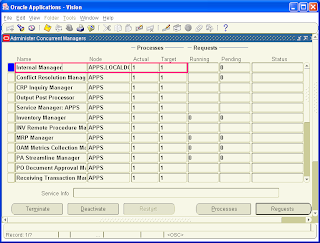Upgrade Oracle Applications to 12.0.4
Oracle Applications Release 12 update 4 (12.0.4) is available now. This post covers top level steps for upgrading Oracle Applications R12 (12.0.0, 12.0.1, 12.0.2, 12.0.3) to latest patchset i.e. 12.0.4
Key Points for Upgrade to 12.0.4
1. You can upgrade to 12.0.4 directly from following releases 11.5.8, 11.5.9 (Base, Update1 and Update2), 11.5.10 (Base, Update1 and Upadte2), R 12 (Base, 12.0.1, 12.0.2, 12.0.3)
2. Patch Number for 12.0.4 is 6435000 (Apply this patch if you are upgrading from R12 i.e. 12.0.0, 12.0.1, 12.0.2 or 12.0.3)
3. If you are upgrading from R12 (12.0.1, 12.0.2, 12.0.3), first apply R12.AD.A.DELTA.4 (6510214).
4. After applying 12.0.4 patch (6435000) apply consolidated online help patch (6400100) and apply other functional patches (depending on product you are using) as per Metalink Note # 465776.1 and read me of patch 6435000
5. After application of 12.0.4 patch bring database context to 12.0.4 code
–Build appsutil.zip on application tier
–Copy appsutil.zip to dataabse tier
–Run Autoconfig on database tier
6. 12.0.4 is also called as Release 12 Update 4 or RUP4 and cumulative patchset (include 12.0.1, 12.0.2, 12.0.3)
Related Docs/Metalink Notes
556312.1 Now Available: Oracle E-Business Suite Release 12.0.4
549389.1 Oracle Applications Release Notes, Release 12.0.4
465776.1 Oracle E-Business Suite 12.0.4 Release Update Pack Readme
402310.1 Oracle Applications Installation and Upgrade Notes Release 12 (12.0.4) for Linux (32-bit)
Read Me of Patch 6400100
Read Me of Patch 6510214
If you any queries on this post, Kindly leave a comment so that it can be useful to everyone.
Oracle Applications Release 12 update 4 (12.0.4) is available now. This post covers top level steps for upgrading Oracle Applications R12 (12.0.0, 12.0.1, 12.0.2, 12.0.3) to latest patchset i.e. 12.0.4
Key Points for Upgrade to 12.0.4
1. You can upgrade to 12.0.4 directly from following releases 11.5.8, 11.5.9 (Base, Update1 and Update2), 11.5.10 (Base, Update1 and Upadte2), R 12 (Base, 12.0.1, 12.0.2, 12.0.3)
2. Patch Number for 12.0.4 is 6435000 (Apply this patch if you are upgrading from R12 i.e. 12.0.0, 12.0.1, 12.0.2 or 12.0.3)
3. If you are upgrading from R12 (12.0.1, 12.0.2, 12.0.3), first apply R12.AD.A.DELTA.4 (6510214).
4. After applying 12.0.4 patch (6435000) apply consolidated online help patch (6400100) and apply other functional patches (depending on product you are using) as per Metalink Note # 465776.1 and read me of patch 6435000
5. After application of 12.0.4 patch bring database context to 12.0.4 code
–Build appsutil.zip on application tier
–Copy appsutil.zip to dataabse tier
–Run Autoconfig on database tier
6. 12.0.4 is also called as Release 12 Update 4 or RUP4 and cumulative patchset (include 12.0.1, 12.0.2, 12.0.3)
Related Docs/Metalink Notes
556312.1 Now Available: Oracle E-Business Suite Release 12.0.4
549389.1 Oracle Applications Release Notes, Release 12.0.4
465776.1 Oracle E-Business Suite 12.0.4 Release Update Pack Readme
402310.1 Oracle Applications Installation and Upgrade Notes Release 12 (12.0.4) for Linux (32-bit)
Read Me of Patch 6400100
Read Me of Patch 6510214
If you any queries on this post, Kindly leave a comment so that it can be useful to everyone.